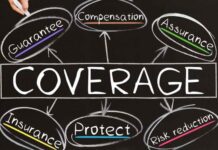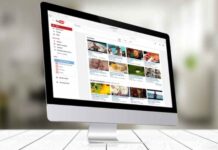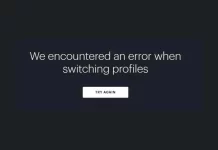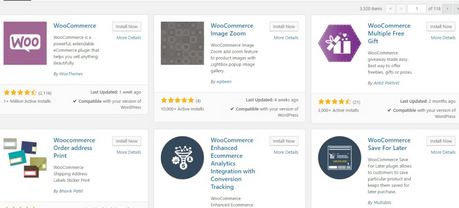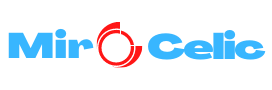Are you planning to use WordPress to create a new online store? If you answered in affirmative, then installing WooCommerce is probably the best option. WooCommerce plugin has the potential to turn your WordPress website into a fully functional e-commerce store. Well, credit goes to its various features such as flexibility and wide customization options, which makes it simple to install WooCommerce on your WordPress website.
However, before you begin with the installation process, it’s important to know a few essential facts about the WooCommerce plugin.
- Since WooCommerce is a plugin, you need to install and activate it just like any other plugin.
- It is free and open-source similar to WordPress. The best part is that you don’t need a license or pay any money to someone at one point in time.
- WooCommerce is indeed one of the most popular plugins used by WordPress developers. A research website reveals that nearly 42% of e-commerce stores are using WooCommerce.
- It offers the benefit of self-configuration and is set up with rich features.
- WooCommerce is also providing a speedy setup process where you just need to invest a few hours.
- Another advantage of the plugin is that it can work with any WordPress design or theme. You don’t need to change the current design of your site.
Let’s see how you can install the WooCommerce plugin on your WordPress website following five simple steps.
To begin with, the configuration and creation of a WooCommerce store is an easy task. But you need to note the important server requirements for the installation process. It includes the following-
- You need to have MySQL with version 5.6 or higher. You can also use Maria DB with version 10.0 or higher.
- You need to use the latest PHP framework version 7.0 or higher.
- Please ensure that the memory size of WordPress is 128 MB or more than that.
- You must also have HTTPS support.
You must ensure that your server is matching the required criteria indicated in the above points. If it does not match the requisites, your online store will struggle to generate traffic or it might not function properly. In addition, you also need to choose a WooCommerce hosting plan.
If you select a viable hosting plan, you get various benefits such as pre-installed WooCommerce with additional plugs and themes. Apart from that, it also helps to improve your website performance, security, and updates. Once your hosting plan is ready, it’s time to build the WooCommerce store.
Installing and Activating the WooCommerce Plugin
The first and most basic step is to just install and activate WooCommerce. Once the activation is complete, you will get a WooCommerce setup wizard. It helps with the in-store configuration.
After successfully installing the WooCommerce, you get some new features such as the addition of customer and shop manager, widgets to showcase your products, custom post types, menu items, and taxonomies. You also get a facility of various shortcodes that helps you insert content into posts and pages.
You also need to note that although each of the sites shares a database, it saves information on different data tables. It provides a store of its own separate entity. It allows you to easily share information including user accounts and products. You can even share extensions and themes.
Even if you are using a single WordPress website, you can configure the store with the help of a wizard.
Adding Basic Information About Stores
Once you have activated the WooCommerce plugin, you will get the setup wizard. You can set up the website in a few simple steps. You can also change any settings that you have configured.
The first page of the wizard usually contains general information about your store. You will have to enter the location of your business. If your business is completely online, then you need to enter the country. Next, you need to choose the preferred currency. It’s up to you whether you want to select single or multiple currencies. It will depend on the geographical location of your target audience you want to cater to. There are also different plugins that help you to convert currency.
You get an option where you need to choose your plan whether you want to sell your products online or physically. There is a final option that you need to choose only if you are selling the products in person.
Setting Up the Payment Option
Next up is where you need to set up payment options for your store. You will have to choose all the payment gateways and methods that you want to accept. It includes different types of e-wallets such as Google Pay and Amazon Pay, online payment systems such as PayPal and Stripe, net banking, and cash on delivery.
Configuration of the Shipping
You have to configure your shipping settings. It will depend upon the store location and country. For instance, if you have a store in the USA, the settings will be related to USPS. On the other hand, if your store location is excluding the US and Canada, you will get options that specify weight and dimension units in the store.
Finish with the Installation Process
In the final step of the installation process, you will get a couple of options. The first is choosing to install the Storefront theme, which is also the official WooCommerce theme and highly recommended.
Another option is when you are asked your preference about WooCommerce calculating the automatic tax rates. It is also a better alternative as you don’t manually calculate the taxes.
Now, it’s time to connect your store with JetPack, another plugin that offers various additional services.
Please note that you can even uninstall WooCommerce or reverse it to an earlier version.
Final words
WooCommerce plugin offers an optimum option for all WordPress users who are looking to build an online store. It offers several advantageous features and it’s simple to install the plugin on the WordPress site.