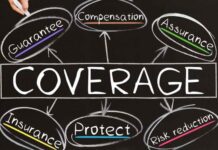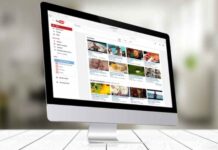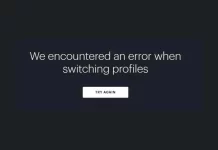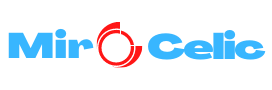Did you know that over 80 percent of Americans say computers are critical to their work? Keep your computer running efficiently so you don’t get interrupted. If you want to learn about computer problems, keep reading.
In this guide, you’ll learn all about common computer issues and troubleshooting tips. Learn about the importance of a virus scan and what to do when your screen’s frozen.
Ready to learn more? Check out the tips below.
1. Your Computer’s Slow
Some people notice their computer has begun to slow down and doesn’t work as fast. You might have an issue with the operating system.
Solve this problem by completing software cleanup. Run a system check from the Task Manager to check what applications use a lot of the RAM and CPU resources.
Try to eliminate any processes or programs that run in the background that you aren’t using.
2. Do You Find Your Computer Loud?
Some people complain of grinding or loud clicking noise from their computer. Many possible problems could cause the noise. Most of the time, it comes from the cooling fans or the hard drive.
Have you noticed the cooling fans are the cause behind the noise? You should replace them. Cooling fans aren’t expensive to replace. You can change them easily with a screwdriver.
Power supplies, graphic cards, and CPU fans are also areas you’ll want to inspect. These replacements will cost more.
3. Your Computer Has Begun to Freeze
Some people have begun to notice their computers always freeze. Most of the time, simply rebooting your computer will fix this problem.
Computers usually manage a few processes all at once. This complex processing can be behind the computer freeze. Also, they might not respond to their actions.
If the freezes occur more frequently, you might not have enough system memory. You could have a corrupted file, spyware, or registry errors. Check these issues out until you fix the problem.
Running a system check in the background will help you know if you have enough memory in your system.
Malware and antivirus programs will run a thorough check. They can determine if the system’s resources are impacted by a viral infection or registry errors. They will correct them.
4. Internet Browsing Is Slow
If your internet’s slow, it could be a combination of hardware and software issues. Check whether the LAN network connection or WiFi is strong and active. The lag might occur from conflicts with the IP address registration.
Fix this problem by rebooting the router or modem. If it doesn’t fix the issue, the problem could be the browser you are using.
Clear your internet history and cache. Browser performance will slow because of a cache and extensive browsing history. They might fail browser extensions that hinder the performance.
You could reinstall your browser. Use a different browser to find out if you have the same problems.
5. Your Power Button Won’t Start the Computer
If your computer isn’t starting when you press the power button, make sure the power cord’s secure. Sometimes, the power cord might be slightly loose.
If the power plug’s secure, make sure the outlet’s working well. Simply plug the cord into a different outlet. You can also test that outlet by plugging in a small lamp.
If the outlet works and the cords secure, but you have a surge protector, consider resetting it. Turn the surge protector off and on. Plug the lamp into the surge protector to ensure it’s working.
A computer not starting could end up costing you money if you work from home.
6. You Can’t Get Sound
You’ll want to check the volume level. First, click the audio button in the bottom-right or top-right corner of your screen. This way, you can make sure the sounds are actually turned on and the volume is all the way up.
Then, you’ll want to inspect the audio player controls. Most video and audio players have separate audio controls. Ensure the sound’s on and the volume’s turned up.
Check your cables. Are the external speakers plugged in and turned on? Are they connected to the USB port or the right audio port?
Connect your headphones to your computer. Determine if you’re able to hear any sound through the headphones.
7. What About a Blue Screen?
Some people will worry about seeing the Blue Screen of Death. This STOP error is something related to hardware. Actually, it might reveal a significant system failure. A reboot might fix the issue.
8. Always Complete a Virus Scan
You should make sure to use your virus scan frequently. Launch your scan, and let it do the work. The most comprehensive kind of scan will take a long time. Check the program settings and find out what’s available.
You want to ensure the scanner’s up to date. Catch the recent wave of bad code.
An antivirus scanner will miss threats or even get disabled by them. You might need a second opinion. Antivirus developers will make it lightweight.
You’ll find antivirus programs for Windows.
Computer slowdowns and crashes can occur from malware or viruses. Run a scan if the system’s super sluggish or isn’t acting right. If you find threats, the antivirus program will fight them.
9. Don’t Forget to Update Your Software
Most computer programs usually get outdated or become weakened from outbreaks of ransomware. Broken keyboards will spit out the correct letters.
Prevent Common Computer Issues
Did you find this guide helpful on how to avoid common computer issues? You should make sure to update your software when possible. If your computer has begun to freeze, you might need to update the malware.
Need more helpful technology tips like this article? Check out the business and technology resources on the blog.